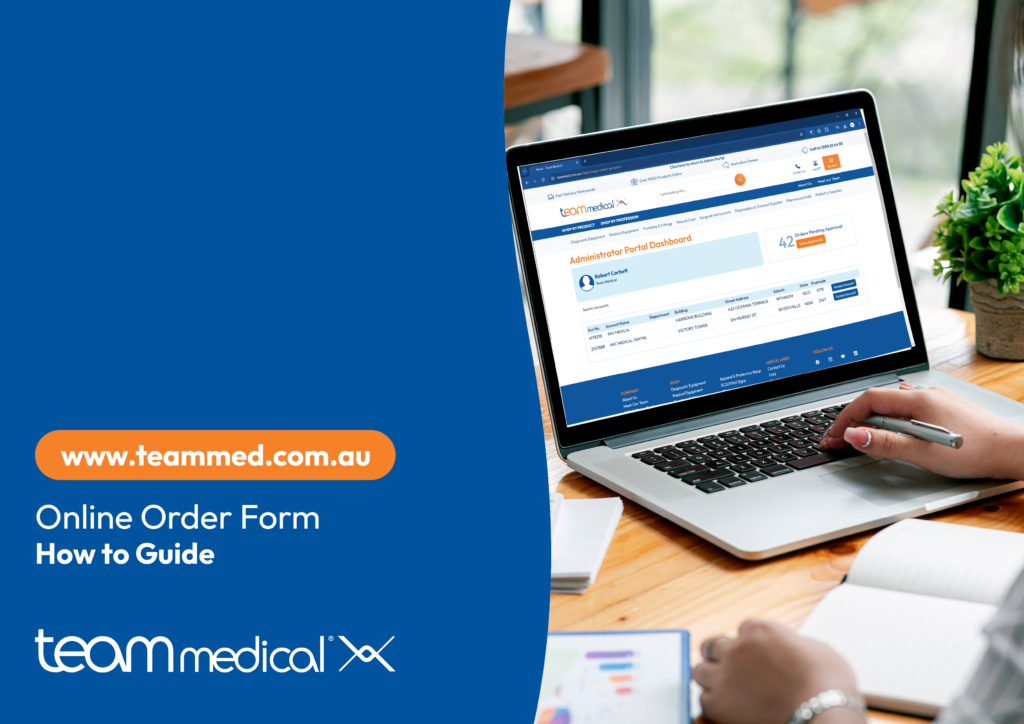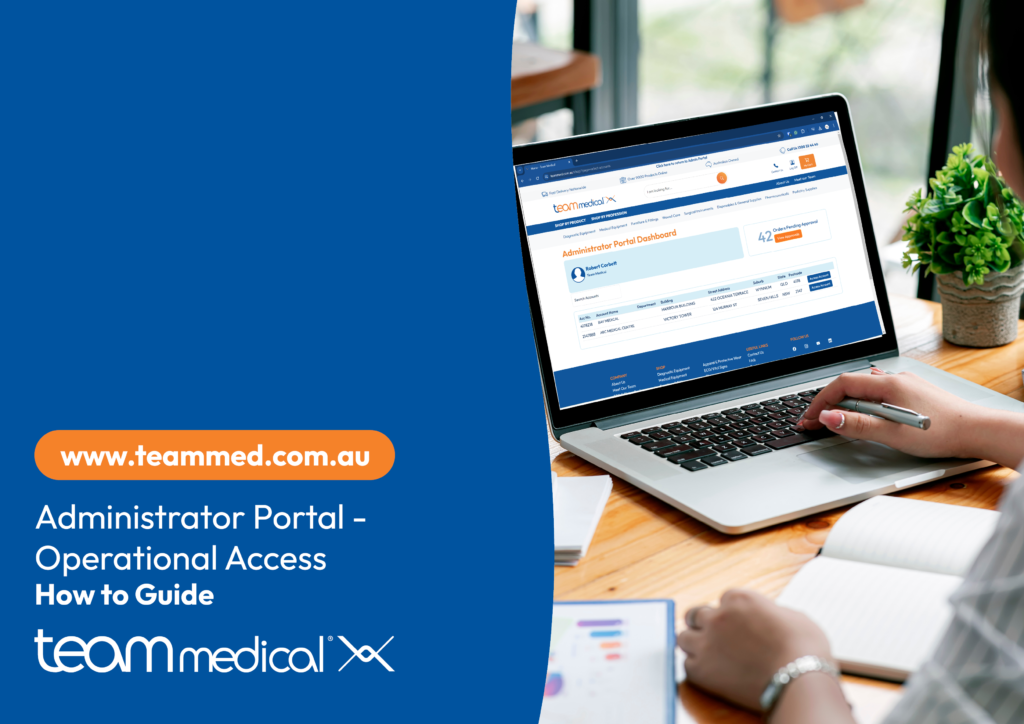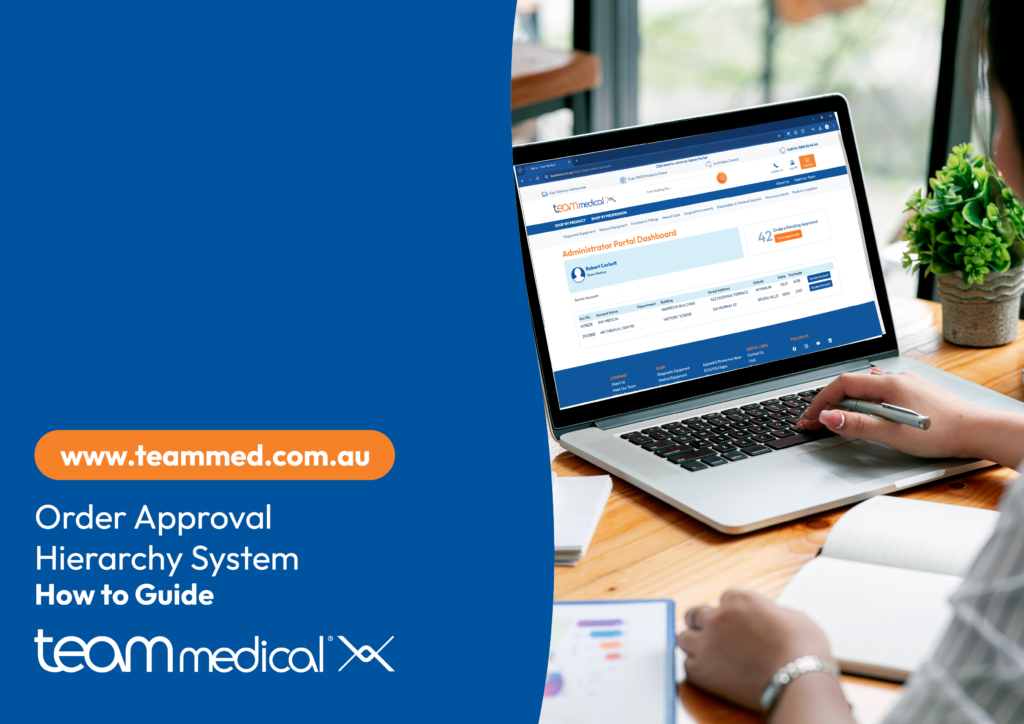Getting Started
Click on any of the boxes below for more info on website features and functionality
To login head to the login page.
- If you are a healthcare professional, company or facility or organisation register to open an account by completing our Online Account Application Form or download a hardcopy version
- If you are a member of the public looking to purchase for personal use, please visit our little sister hellomedical.au and set up an easy online account there
Your Account Dashboard will be the first thing you see once logged in. It’s the hub for all things related to your account including:
- Order Forms
- Purchase History
- Invoice & Credit Notes
- Statements
- Online Payments
- Orders Status and Tracking
- Back Orders
It will also display additional information such as your addresses and account balances. If you need to update your details at any stage, click on the update account details button located at the bottom of the page.
You can return to your My Account Dashboard at any stage by clicking on the My Account Icon on the main menu, then clicking on the Account Details option.
Viewing and Ordering Products
The easiest way to find products is by using the search bar at the top of the page.
You can also browse our range by product type, brand or profession. Scroll to the top of the page to see the menu bar.
Note: Some products can only be seen once you are logged in. We recommend making logging in the first step when visiting our website.
If you can’t find a product – contact us. If we don’t have it we can likely source it for you or offer a suitable alternative.
Enter the quantity you wish to purchase into the box(field) next to the add button, then click on the add button.
You can add products to the cart from any product list page, product page, order forms or from your purchase history.
Order forms are a great way to centralise the products you purchase into one easy-to-use form.
Your order forms can be found next to the search bar.
Tip: Make sure you’re logged in.
You can create as many forms as you need for your practice, for example, you could make a washroom or treatment room order form.
View your recent purchase history by selecting Purchase History from My Account Menu or Dashboard.
The purchase history page will show all the products you have purchased over the past 12 months. For products purchased in the last 6 months, the quantity purchased per month will also be displayed.
There are a few functions you may find helpful on this page:
- Purchase History Search: Under the Purchase History header, you will find a search bar, use this bar to exclusively search your purchase history
- Purchase History Download: on the top right of the page you will find an Export to CSV button, click on this to generate a CSV file that mirrors the information on the page
- Add to cart: Find the product you wish to purchase, on the right you will a qty column, enter the quantity you wish to purchase then click on the add button to add to your shopping cart
Completing your Order
You can view your shopping cart at any stage. Simply click on the My Cart Button located on the top right above the menu bar.
Removing products from your cart
To completely remove products from your shopping cart, find the product in the shopping cart table, then click on the remove hyperlink on the right.
Updating products quantities
To update product quantities, find the product in the shopping cart table, type the new quantity you wish to order in the qty field, then hit enter on your keyboard.
Click on the My Cart Button located on the top right above the menu bar.
The checkout process is similar to most online stores.
From the View Cart Page click on the Checkout Button on the bottom right of the page.
On the next page, complete the checkout details e.g. contact name, and purchase order number. Then hit the next button.
On the next page, tick the box to confirm you agree to the Terms & Conditions and Privacy Policy.
When you’re ready click on the submit order button.
Tip: Double-check your delivery address, products and order volumes before hitting the submit order button.
Tracking Orders and Back Orders
You can track the status of your orders by selecting the Recent/Track option from the My Account menu. The My Account menu can be found next to the My Cart button on the main menu.
To view your back orders click on the Back Orders option from the My Account Menu or Dashboard.
A table with the products you have on back order will be displayed.
The ETA for when your product will be delivered is displayed in the E.T.A. column.
If any of your backorders are urgent, please call our customer service on 1300 22 44 50 as there may be an alternative available.
Payments, Invoices and Statements
From the My Account Dashboard or Menu select the Statements/Credit Notes Option.
You will see a table that lists all of your invoices.
To download an invoice click on the hyperlinked statement number on the left or the pdf icon on the right of the table.
Tip: in the consignment column you can click on a hyperlink to track your order.
From the My Account Dashboard or Menu select the Statements Option.
You will see a table that lists all of your statements.
To download your most recent statement click on the orange button at the top of the page.
From the My Account Dashboard or Menu select the Online Payment option.
You will see a list of invoice(s) requiring payment.
To select the invoice(s) you wish to pay, check the boxes on the right to pay the total amount outstanding for an invoice.
Note: You can pay multiple invoices at once by checking multiple boxes before proceeding to the next page.
Once you have selected all the invoices you wish to pay, click on Continue to Payment. Your selections will display in a summary table on the next page
Follow the prompts to complete the payment online with your credit card.
We accept MasterCard, Visa and American Express with no additional surcharges.
How-to Guides:
Remote Support